Control Tower
The Control Tower is a sub-module where you can see all the details of every sales order that is currently on Traze in your subscription. To access this module, go to Sales > Control Tower:
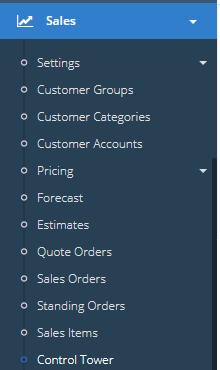
You’ll find the following screen:
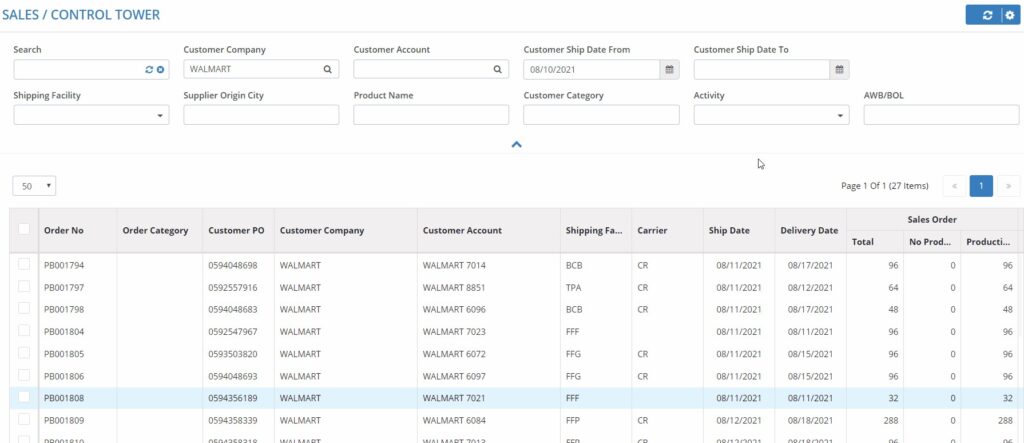
There’s a top section and a bottom section, as you can see in the GIF above. The top section will always show more general data, and the bottom section will go into detail according to your selections in the top section. If you select an order or multiple orders in the top section, the bottom section will immediately be filtered as you can see below:
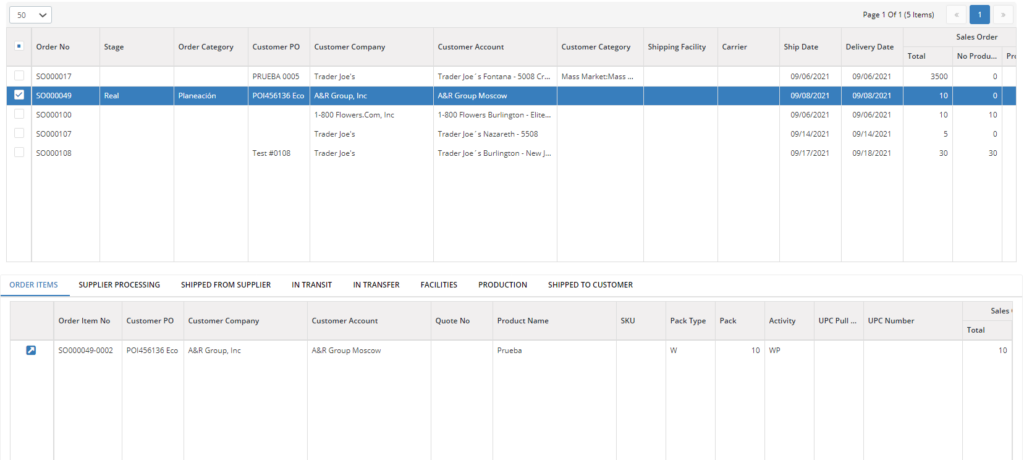
Column Breakdown: Top section Sales Order:
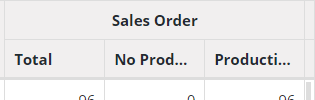
Total: Total number of boxes. No production: How many boxes don’t require production. Production: How many boxes require production. Supplier:
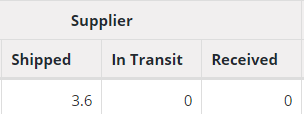
Shipped: How many boxes were shipped. In transit: How many boxes are still in transit. Received: How many boxes have been received Internal Logistics
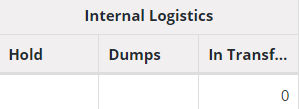
Hold: How many boxes are being held for any reason. Dumps: How many boxes have been thrown away for any reason. In transfer: How many boxes are being transferred from one storage location to another. Production
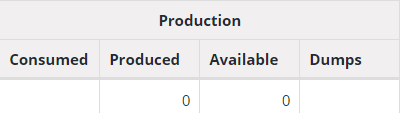
Consumed: How many boxes were consumed in production. Produced: How many boxes have come out of production. Available: How many boxes are in storage. Dumps: How many boxes have been thrown away for any reason. Customer
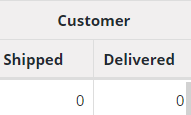
Shipped: How many boxes have been shipped to the Customer.
Delivered: How many boxes have been delivered to the Customer.
Once you select an order, you can start analyzing the bottom section.
Tab Breakdown: Bottom Section
Order Items

This is a summary of the items in the order, with the following details: Customer Account, Quote Number, Product name, SKU, Pack Type, Pack, Activity, UPC Number, and Pull Date. As well as all the columns shown above. Supplier Processing
This tab shows you what is being processed at the Supplier’s end, with the following details (as well as all the columns from the top section): Customer Account, Quote Number, Product name, SKU, lot number, pack type, pack, and supplier account. It shows which orders are being processed at the supplier, that haven’t been loaded onto a shipment but have been purchased. In Transit


This tab shows you what is currently in transit from the supplier to you. It shows the following information: Customer Account, Quote number, Product name, SKU, Lot Number, Pack type, Pack, PO Item Number, Supplier Account, AWB/BOL, ETA, and ATA.
In Transfer

This tab shows what is currently being transferred between storage locations. It shows you the same basic information as above, as well as Destination, Transfer Number, and ETA.
Facilities

This tab shows everything from that order which is currently at a location. It shows what location it’s currently in, as well as all the basic information from above. This tab shows everything from that order which is currently at a location. It shows what location it’s currently in, as well as all the basic information from above. Production

This tab shows if the order has gone through production. It shows what location it’s currently in, and the Output date and lot. Shipped to Customer

This tab shows all the information about the order once it has been shipped to a customer.